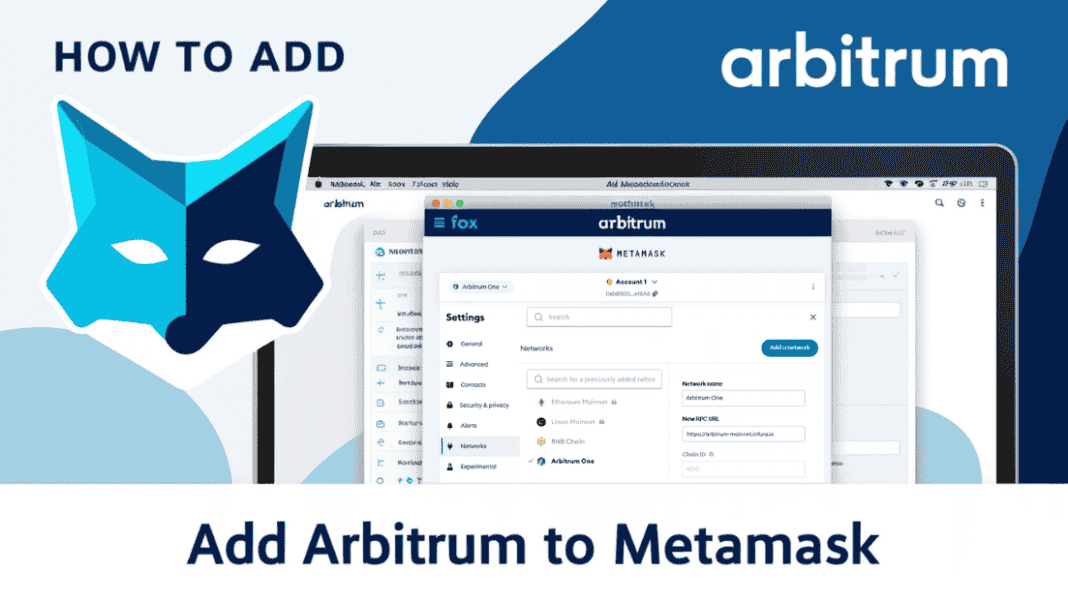Adding Arbitrum to MetaMask helps make Ethereum transactions faster and cheaper. With high fees and slow speeds on Ethereum, Arbitrum provides a solution by reducing costs and increasing processing speed. It’s a Layer 2 network that works with Ethereum’s security, so your assets stay safe while you enjoy improved performance.
This guide will show you step-by-step how to set up Arbitrum on MetaMask. You’ll be able to switch networks quickly and start using dApps with lower fees and faster transactions. Let’s get started on making your Ethereum experience smoother and more affordable.
Why Arbitrum?
MetaMask, a popular Ethereum-based wallet, offers a gateway to many blockchain applications. Arbitrum, a Layer 2 solution, enhances Ethereum’s scalability and offers several advantages over the Ethereum mainnet:
- Lower Gas Fees and Faster Transactions: Arbitrum significantly reduces transaction costs and speeds up processing, making it ideal for decentralized finance (DeFi) activities.
- Improved Scalability: It offloads transactions from the Ethereum mainnet, helping Ethereum process more transactions.
- Security on Par with Ethereum: As a Layer 2 solution, Arbitrum uses Ethereum’s security infrastructure, ensuring the safety of your assets.
- Growing dApp Ecosystem: With over 250 decentralized applications (dApps), including DeFi platforms and NFT marketplaces, Arbitrum offers many blockchain tools and services.
- Ethereum-Compatible: Arbitrum works seamlessly with Ethereum, so users and developers can switch between networks without any hassle.
How to Add Arbitrum to MetaMask
Adding Arbitrum to your MetaMask wallet unlocks faster and more affordable blockchain interactions. In this guide, we’ll show you how to add Arbitrum manually on desktop and mobile, as well as import ARB tokens for easy tracking.
Step 1: Install MetaMask (If not have already)
- Download MetaMask from the Metamask website.
- Open the app and follow the setup instructions to create a new wallet or import an existing one using your seed phrase.
- Secure your wallet by setting a strong password and storing your seed phrase safely.
Step 2: Open MetaMask
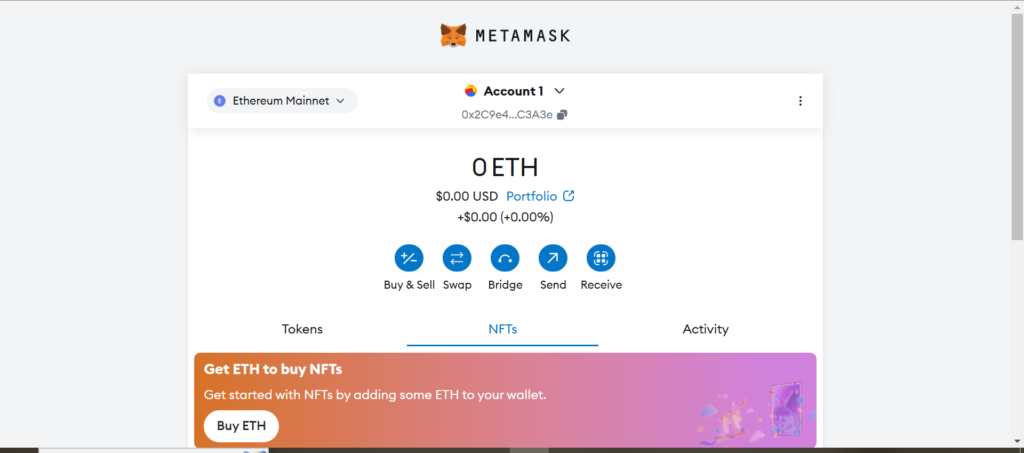
- Tap on Ethereum Mainnet in the upper-right corner.
- In the menu, select Settings.
Step 3: Add a New Network
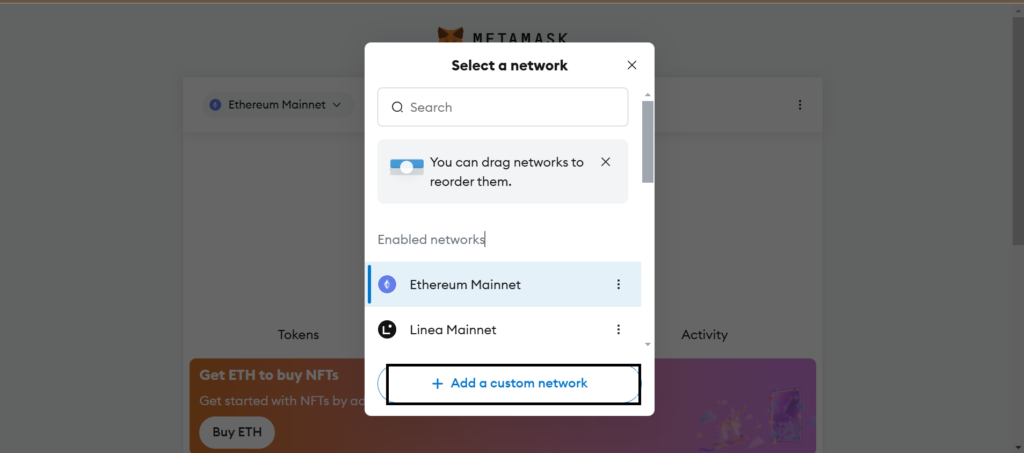
- In the menu, you will see all available networks.
- Tap the Add Custom Network button at the bottom.
Step 4: Enter Arbitrum Network Details
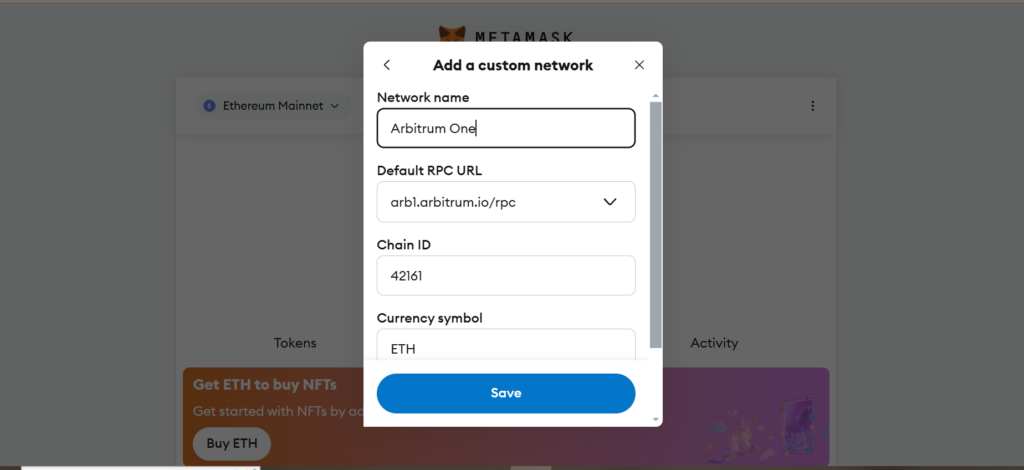
To connect to the Arbitrum network, fill in the following information:
- Network Name: Arbitrum One
- New RPC URL:
https://arb1.arbitrum.io/rpc - Chain ID: 42161
- Currency Symbol: ETH
- Block Explorer URL:
https://arbiscan.io
Once all fields are complete, tap Save.
Step 5: Switch to Arbitrum Network
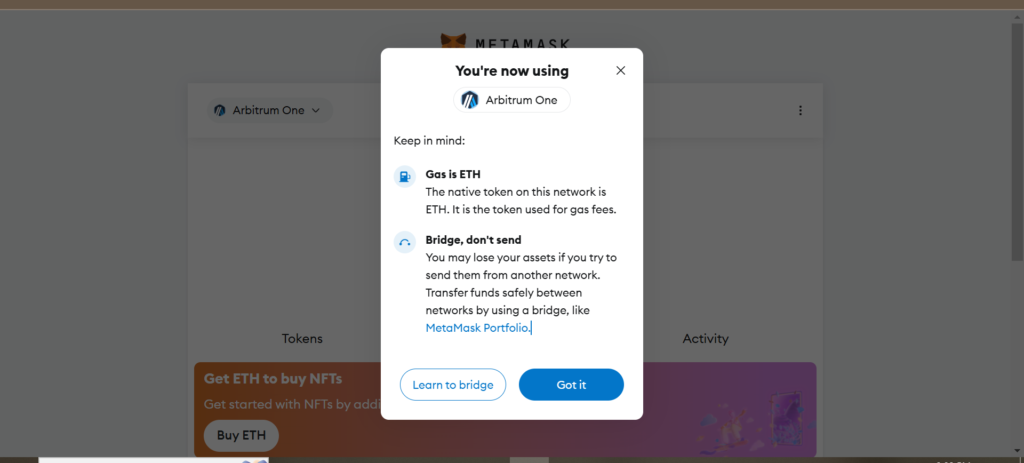
- Return to the MetaMask home screen.
- Tap the network name at the top (it may show “Ethereum Mainnet” by default).
- From the dropdown, select Arbitrum One.
- You will see a small guide, read the terms and tap on Got it.
How to Add Arbitrum to MetaMask Mobile
- Install MetaMask from the Google Play Store or Apple App Store.
- Open MetaMask and create or import your wallet.
- Tap the menu icon (three lines) at the top-left corner, then select Settings.
- Go to Networks and tap Add Network.
- Fill in the Arbitrum network details:
- Network Name: Arbitrum One
- RPC URL:
https://arb1.arbitrum.io/rpc - Chain ID: 42161
- Currency Symbol: ETH
- Block Explorer URL:
https://arbiscan.io/
You have now connected MetaMask to Arbitrum and can switch networks by selecting Arbitrum One from the network dropdown menu.
Arbitrum One Network Information (Mainnet)
When adding Arbitrum to MetaMask, use the following network details:
- Network Name: Arbitrum One
- New RPC URL:
https://arb1.arbitrum.io/rpc - Chain ID: 42161
- Currency Symbol: ETH
- Block Explorer URL:
https://arbiscan.io/
Adding Arbitrum Tokens to MetaMask
To use tokens on the Arbitrum network, you need to manually add their addresses. Here’s how:
- Go to the MetaMask Wallet: Make sure the Arbitrum One network is selected.
- Tap “Import Tokens” at the bottom of the wallet screen.
- Enter Token Details: For each token, you’ll need to provide:
- Token Contract Address: (Find this on Arbiscan or the official source)
- Token Symbol: (For example, “ARB” for the Arbitrum token)
- Token Decimals: (Usually 18 for most tokens)
- Tap “Add Custom Token” and confirm.
How to Add ARB Tokens to MetaMask
Once you’ve connected to Arbitrum, you can manually add tokens to your MetaMask wallet. Follow these steps to add ARB tokens or other tokens built on Arbitrum:
- Open MetaMask and ensure Arbitrum One is selected as your active network.
- Scroll to the bottom of the wallet screen and tap Import Tokens.
- Enter the token contract address. You can find verified token addresses on Arbiscan.
- MetaMask will automatically fill in the token symbol (e.g., ARB) and decimals (usually 18).
- Tap Add Custom Token and confirm.
Sending and Receiving Tokens on Arbitrum
- To Send Tokens:
- Open MetaMask and tap Send.
- Enter the recipient’s address and the token amount.
- Confirm the transaction. Make sure you have enough ETH to cover gas fees.
- To Receive Tokens:
- Tap your account name at the top to copy your wallet address.
- Share this address with the sender.
Frequently Asked Questions (FAQ)
1. How Do I Add Arbitrum to MetaMask Automatically?
- Visit Arbiscan.
- Look for the Add Arbitrum Network to MetaMask button (if available).
- Click it, and the network will be added automatically.
2. Does MetaMask Accept the Arbitrum Network?
Yes! MetaMask supports Arbitrum, allowing users to access dApps and tokens on the Arbitrum network.
3. What Is the Chain ID for the Arbitrum Network?
The Chain ID for Arbitrum One is 42161.
4. What Is the New RPC URL for the Arbitrum Network?
The RPC URL is https://arb1.arbitrum.io/rpc.
5. Is ARB an ERC-20 Token?
Yes, ARB is an ERC-20 token native to the Arbitrum network and can be used for governance within the Arbitrum ecosystem.
Conclusion
Adding the Arbitrum network to MetaMask unlocks faster transactions and lower fees, making it ideal for DeFi, NFTs, and other blockchain activities. With full compatibility with Ethereum and growing developer support, Arbitrum offers users a seamless experience.
For those managing multiple tokens or transactions, using tools like CoinTracking can help monitor activity and simplify tax reporting.
Now that you’ve added Arbitrum to your MetaMask wallet, you can start exploring the ecosystem, interact with dApps, and transfer tokens with ease!